How Can We Help?
Enable or disable the password page in Plak theme
You are still designing your online store ? You don’t wish to make it live for public yet ? This is why Shopify has a password protected page.
You can restrict visitors access to your online store by enabling the password page, which you can share with your developers, designers or anyone else to access the font store of your website
How does it look like when the site is password protected?
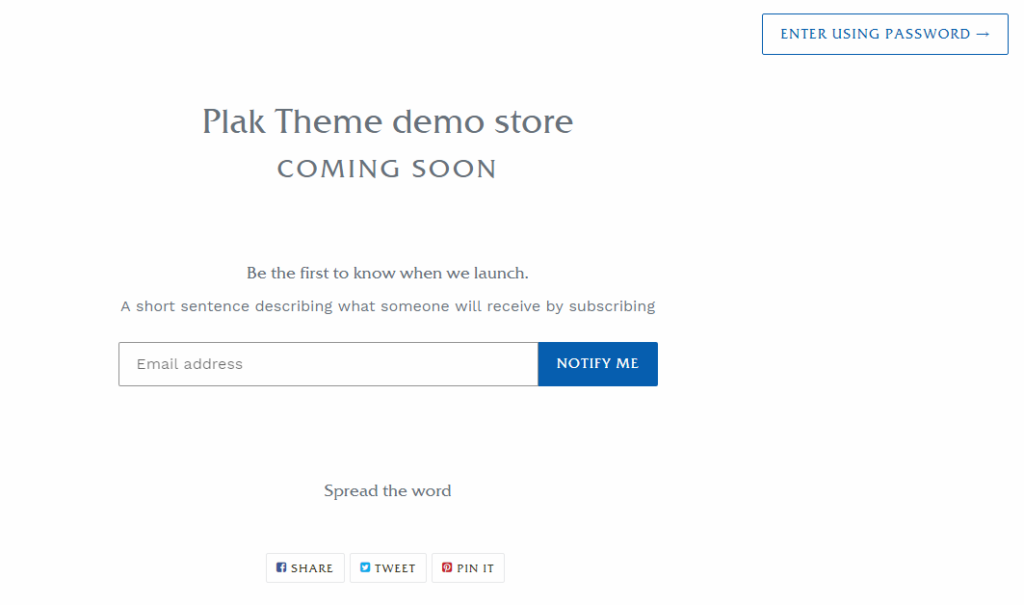
Add the password protection to your online store
In order to add password protection to your online store.
- From your Shopify admin dashboard, click Online Store > Preferences.
- Scroll down to the Password protection area, and check Enable password.
- In Password, enter your chosen password.
- In Message for your visitors, enter the message that you want to show on the password page. Leave it blank if you don’t like to sho any special message
- Click Save
Remove the password protection from your online store
It is time to make your website live to the public? Then you need to remove the password protection.
- From your Shopify dashboard, click Online Store > Preferences.
- Go to the Password protection area.
- Uncheck Enable password.
- Click Save.
Note : You can only remove the password protection after you pick a pricing plan.
[yasr_visitor_votes]
