How Can We Help?
How to set up the Lookbook on Kozen Theme?
The lookbook is one of the amazing features that help you boost sales like a cross-selling art.
Customers always like the trend and experienced look if you know how to lead them in. By using the Lookbook Pin Products feature, you can make inspiration for customers during shopping more than using single products.
It’s easy to create lookbooks on your own and show off your store style by combining a variety of products on the main photo.
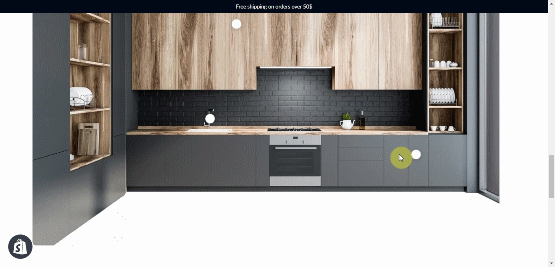
Benefits of a Lookbook section
- Create image pin product with a few simple steps
- Increase interaction between customers and products
- Show product structure
- Selling multiple products in one image
- Improve customer experience, increase conversions
- Navigate customers go to product detail pages
How to add a lookbook section on your Kozen theme?
1- Add the Lookbook section
- From your Shopify dashboard, click Customize
- One left side of the theme editor, scroll down to the bottom and click Add section
- Click Lookbook
2- Add the background image
- Click the Lookbook section
- Click Select image and chose your desired image
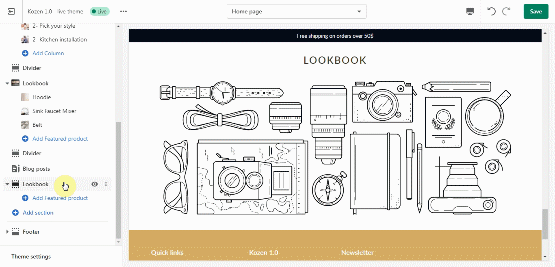
2- Add a featured product
- Click the Lookbook section
- Click Select image and chose your desired image
How to pin a product ?
- Once you have added your Lookbook section, click Add Featured product
- Click Select product and chose your desired product to be featured
- Position the pin icon on the image by using the (Percent from top) and (Percent from left)
How the pin icon position works ?
The pin icon are positioned horizontally and vertically by percentage within the background image.
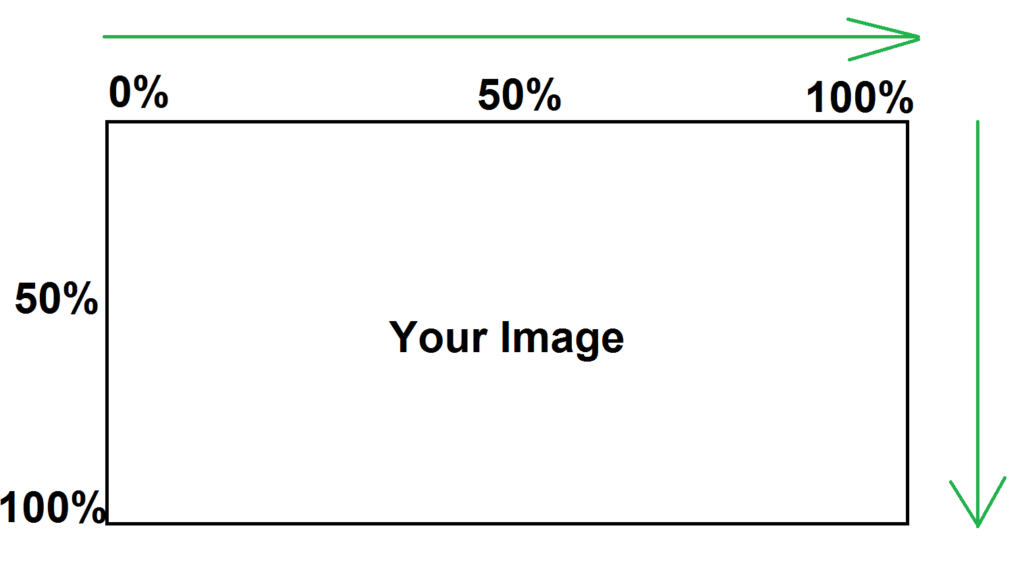
For example, if you chose (Percent from top 50, Percent from top 50) the pin icon will be positioned 50% from the top and 50% from the left
[yasr_visitor_votes]
