How Can We Help?
Social sharing image and text
When you or your customers share a link from your online store on social media, such as on Facebook or twitter, you can display a thumbnail image(s) in your post:
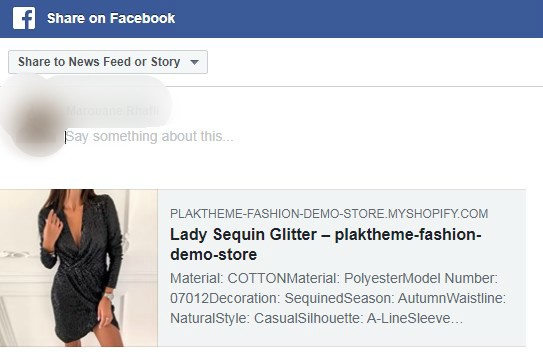
How this product info where extracted by Facebook when sharing ?
When this product is shared on Facebook, either through the share button or a direct post, Facebook extract the meta tags codes contained in Plak theme. the main meta tags extracted are : the product title, description, image(s) and the product link.
What about the other pages ?
The other pages such as, homepage, blog articles, collection pages, or any other pages Facebook will extract the featured image, if it doesn’t exist, then your website logo will be shown instead.
How to chose the featured social sharing image ?
If you would like to share only one image for all your social media sharing, then you can chose one directly from Plak theme editor
- From Plak theme editor, click Theme settings > Social media
- Chose your Social media image
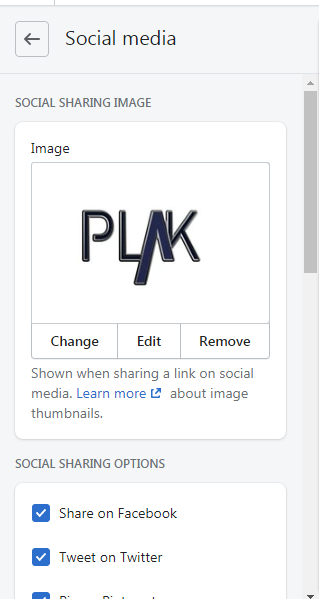
- Click Save
Change the displayed title and description
By default, the page title and description show up, if you need to modify them for all your sharing, please follow these steps :
- From your Shopify dashboard, click Online Store > Actions > Edit code
- Open the file social-meta-tags.liquid
Changing the title
- Change these codes
<meta property="og:title" content="{{ og_title }}">
<meta name="twitter:title" content="{{ og_title }}">
- To
<meta property="og:title" content="YOUR OWN TITLE HERE">
<meta name="twitter:title" content="YOUR OWN TITLE HERE">
- Change the text YOUR OWN TITLE HERE with your own desired title
- Click Save
Changing the description
- Change these codes
<meta property="og:description" content="{{ og_description }}">
<meta name="twitter:description" content="{{ og_description }}">- To
<meta property="og:description" content="YOUR OWN DESCRIPTION HERE">
<meta name="twitter:description" content="YOUR OWN DESCRIPTION HERE">- Change the text YOUR OWN DESCRIPTION HERE with your own desired description
- Click Save
Best practice
It is always recommended to let the social media chose your featured images, it is more relevant than sharing only one image for all your pages.
FAQ’s
I changed my social sharing image but it doesn’t show up
After you’ve uploaded or updated the “Social sharing image,” you can run your site’s URL through Facebook’s Sharing Debugger in order to update the new information. Note that the changes may take few hours to few days before taking effect.
I have a featued video not an image, what image will then be shown when sharing to social media ?
If you have just videos in your product page, then the social sharing image selected on the theme editor will be shown when sharing to social media
[yasr_visitor_votes]
