How Can We Help?
Wishlist – Plak theme
This feature has been added to Plak 2.3+
Unleash the power of wishlist in Plak theme to increase sales and conversion. Allow customers start saving their favorite products to wishlist for later viewing.
How to enable the Wishlist feature ?
1 Add a wishlist page
The wishlist page is where your customer can view their favorites products added via the wishlist button/icon
- From your Shopify dashboard, click Online store > Pages
- Click Add page
- Give a title to your wishlist page and optionally a description
Important : The wishlist page is connected to the customer account under the URL ../pages/wishlist. In order to make it functional, please give the page the exact handle name as shown in the image below.
Click Edit Website SEO, then under URL and handle name the page exactly wishlist
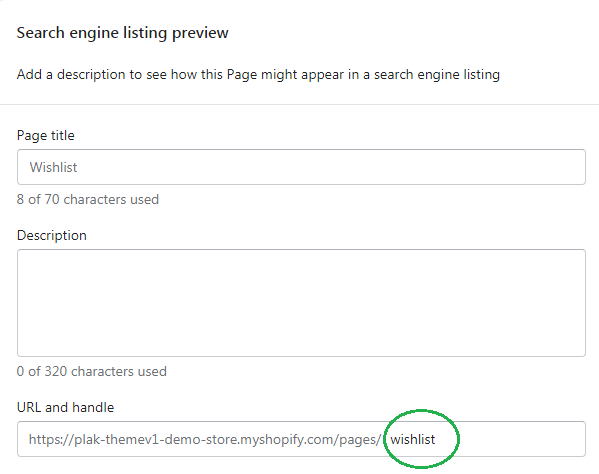
2 Assign the Wishlist template
One you have created the Wishlist page, you need to assign the Wishlist template to it.
- Under Template suffix, chose page.wishlist and click Save
- Note : The theme must be published in order to see and apply the wishlist template
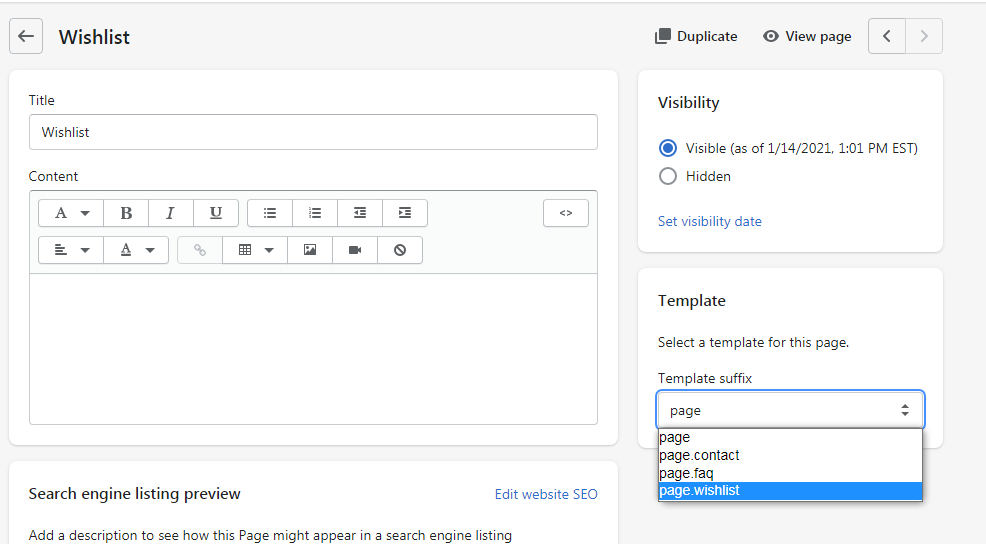
3 Enable the Wishlist feature from the theme editor
- From the theme editor, click Theme settings > General > Enable on hover buttons
- From the theme editor, click Theme settings > Wishlist > Enable Wishlist
[yasr_visitor_votes]
